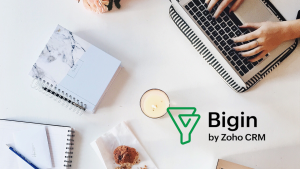If you’re a small business owner, you don’t have hours to waste setting up software. That’s where Zoho Bigin shines. It’s a simple CRM built just for small teams, and you can get started in less than 30 minutes.
This guide walks you through 6 easy steps to set up Bigin, so you can start managing your contacts, tracking deals, and improving your sales process.
Step 1: Sign up and pick your pipeline
Go to Zoho and create your free trial account. Once you’re in, Bigin will prompt you to choose a template based on your business type. Whether you’re in real estate, consulting, or general sales, you’ll find a pipeline that matches your workflow.
Tip: If you’re not sure which one to pick, choose the “Standard Sales Pipeline.” You can always customize Fields and Modules after.
Step 2: Add your contacts
Now that your pipeline is ready, it’s time to fill it up with people and companies you’re doing business with.
Go to the Contacts tab and click + New Contact to add someone manually. Or if you already have a list, click the Import button (top right) to upload a CSV file.
You can also add Companies under the “Companies” tab.
Tip: Clean up your spreadsheet before importing. Make sure column names like “First Name,” “Email,” or “Phone Number” are consistent with the fields you want on your CRM.
Step 3: Set up your Pipelines
Your pipeline is where you track each opportunity from start to finish. Think of it like moving a sticky note across a whiteboard.
To set it up, click on Pipelines in the sidebar. Bigin will show your pipeline stages like “Qualification,” “Proposal,” “Negotiation,” and “Closed Won/Lost.”
To customize your pipeline:
- Click the gear icon ⚙️ in the top right corner of your screen.
- Choose Stages.
- Select the pipeline you’d like to make changes to or create a new sub-pipeline
- Add, remove, rename, or reorder stages in your pipeline
Example: A real estate agent might use stages like “Initial Visit,” “Offer Sent,” and “Closed.”
Step 4: Connect your email
Bigin lets you send and receive emails right from the CRM so that everything stays in one place.
Click on Settings (gear icon) → Email → and choose your provider (like Gmail or Outlook). Follow the prompts to sign in and give permission.
Once connected, you’ll see email threads directly inside your contacts’ profiles. You can even send bulk emails using templates.
Bonus: Turn on “Email Insights” to track opens and clicks.
Step 5: Automate simple tasks
Bigin has built-in workflows that can save you time. For example, you can:
- Send a welcome email when a new contact is added
- Move deals to “Follow-up” after 3 days of no activity
- Get notified when a deal is marked “Won”
To set these up:
- Go to Settings → Automation
- Click + New Workflow
- Choose a trigger (like “When a new contact is created”) and add your action (like “Send email”)
Keep it simple and start with one or two automations that will save you the most time.
Step 6: Download the mobile app
Bigin’s mobile app is great for staying on top of your deals when you’re away from your desk.
Download it from the App Store or Google Play, log in, and you’ll get real-time updates, notifications, and access to your contacts and pipeline.
You can even add new contacts and update deals from your phone. This is super helpful if you’re in meetings or on the go.
Ready to get started?
That’s it. Six simple steps, and your CRM is live.
Bigin is designed to make your sales process easier, not harder. And with such a quick setup, there’s really no reason to wait.
If you haven’t already, sign up for Bigin’s 15-day free trial and get yourself set up today: