Getting started with a new CRM can feel overwhelming. You’ve got modules, fields, pipelines—and none of it means much until it’s aligned with how your business actually works.
That’s why one of the first things to focus on is customizing your fields and modules in Zoho Bigin.
Once you’ve connected your email and selected your pipeline, it’s time to make Bigin your own. If you haven’t gotten your initial setup done yet, no worries—here’s how to get started in under 30 minutes.
In this blog, we’ll walk through five ways to customize your Contacts and Companies in Bigin:
1. Rename your modules
2. Add custom fields
3. Delete fields you don’t need
4. Adjust who can see or edit certain fields
Let’s jump in.
1. Rename a Module
If “Contacts” or “Companies” doesn’t quite match how you label your customers or partners, you can rename the module to something more meaningful, like “Clients,” “Dealers,” or “Distributors.”
How to do it:
- Go to Settings > Fields
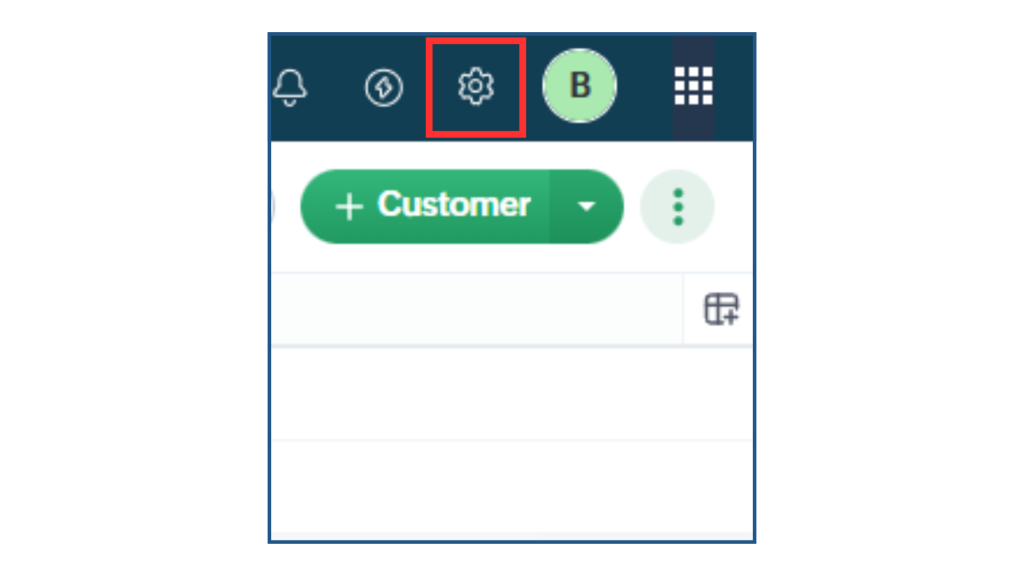
- Click the pencil icon next to the module name you want to change
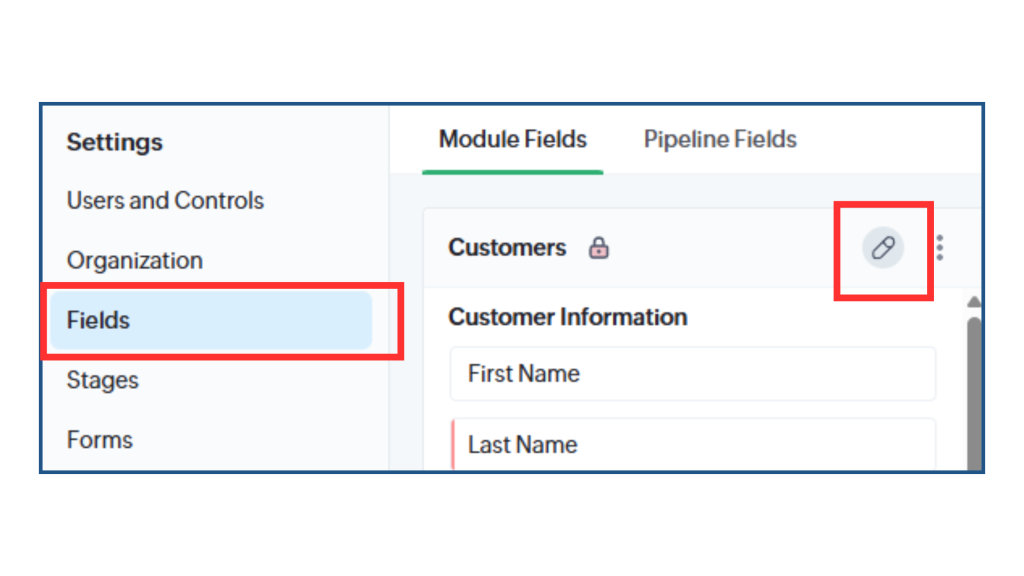
- Enter your preferred plural and singular name and save the changes
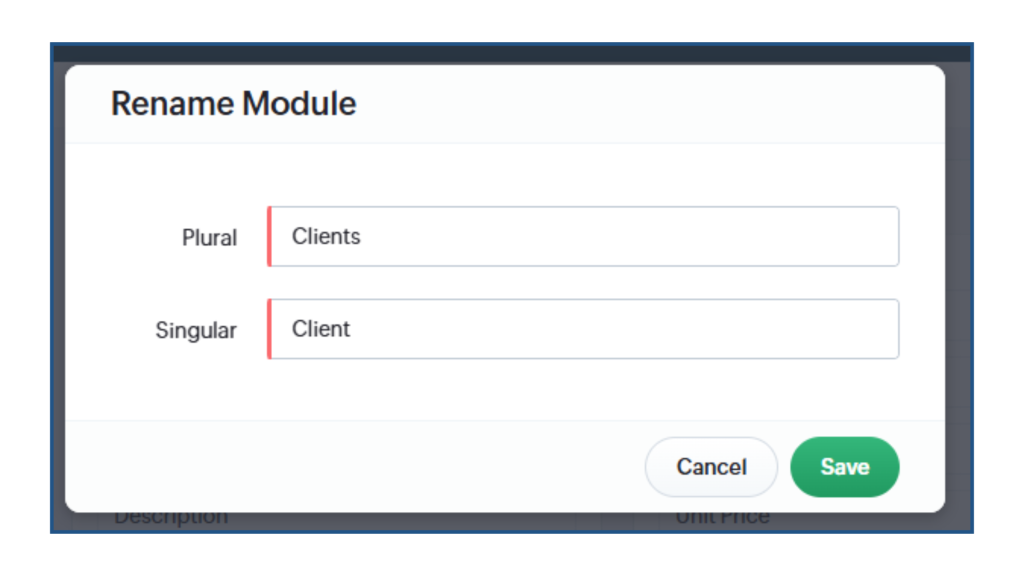
2. Create Custom Fields
If there’s information your team always tracks but there’s no existing field for it, you can create a custom field.
How to do it:
- Go to Settings > Fields
- Select “Customize Fields” under the module you want to add a new field to
- Select “+ Custom Field” from the right hand sidebar
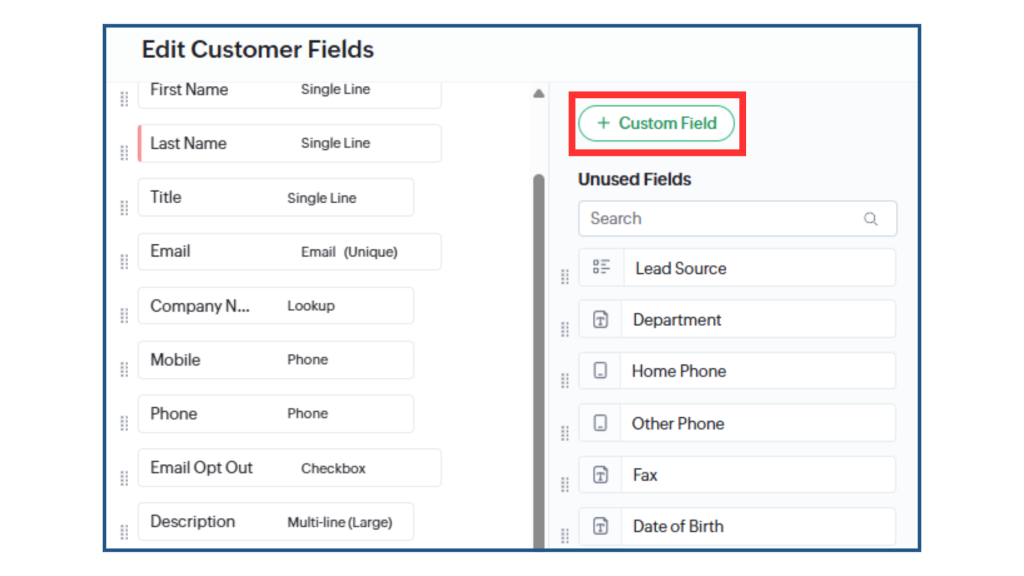
- Choose a Field Label and a Field Type, then hit Save
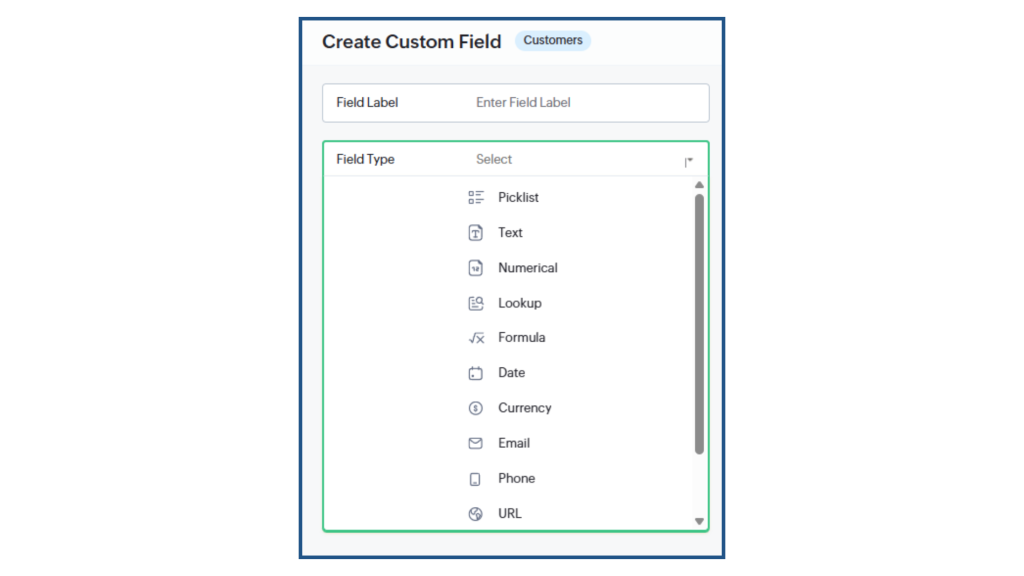
- Drag field to desired section in Module (customer information, address information, or additional information) and Save.
3. Delete Unnecessary Fields
Too many irrelevant fields can clutter your view and slow down your team. If there are fields you never use, you can remove them from the layout.
How to do it:
- Go to Settings > Fields
- Select “Customize Fields” under the module you want to delete a field from
- Hover over the field you want to delete and click the red icon
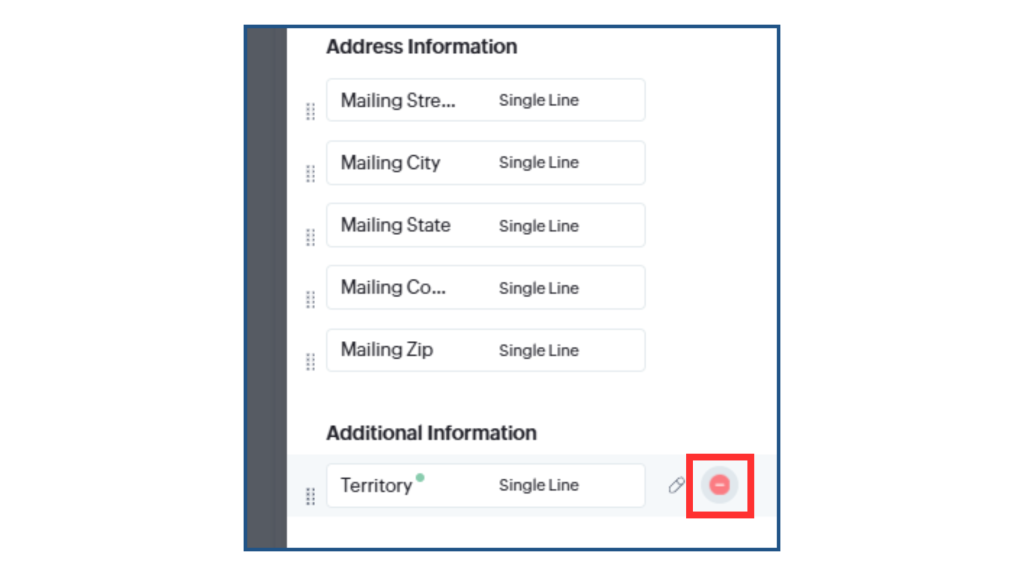
- Your field will move over to the “Unused Fields” tab. To permanently delete the field, repeat the same steps. Once you’ve made your changes, click Save.
Note: Some system fields (like Name and Email) can’t be deleted but can unmarked as “Mandatory”.
4. Control Field Visibility with Permissions
Some fields are only meant for certain users. Bigin lets you control who can view or edit specific fields by setting field-level permissions in user profiles.
How to do it:
- Go to Settings > Users & Controls > Profiles
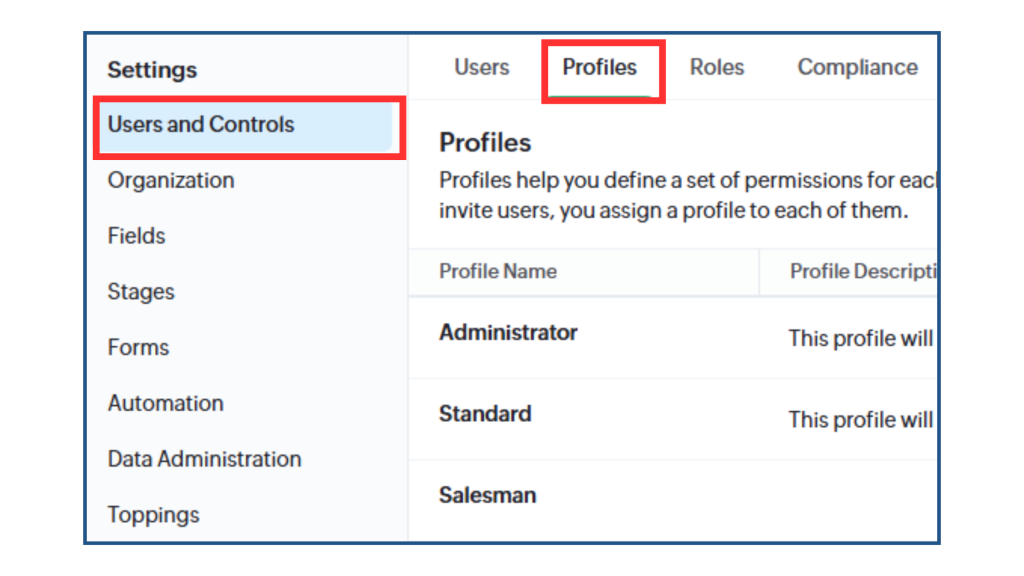
- Choose an existing profile (Administrator or Standard), or create a new profile
- If choosing an existing profile: Toggle on and off the permissions for different features
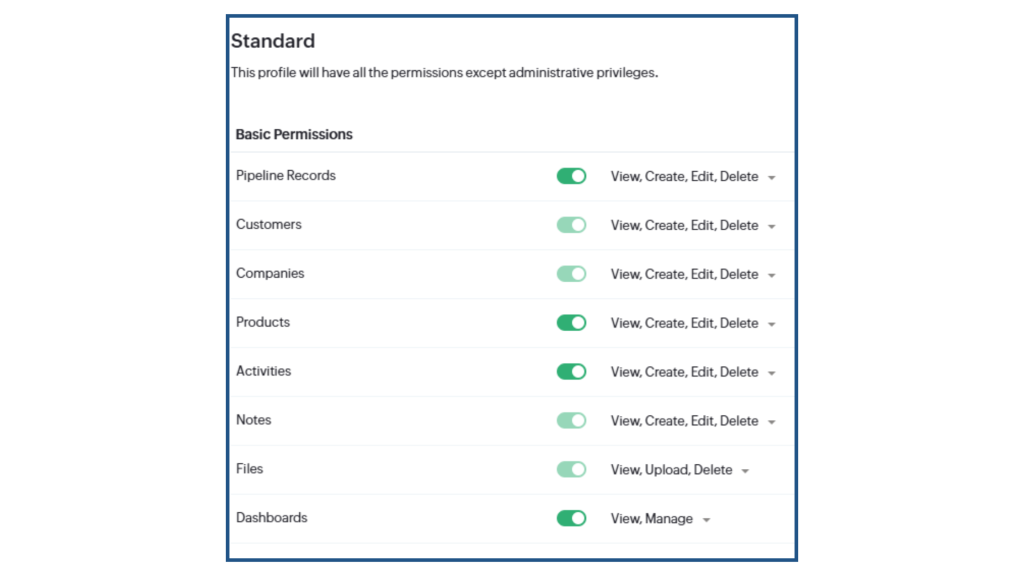
- If creating a new profile: Create a Profile Name, choose a profile to clone from, add a description and Save. Then, toggle on and off permissions for different features and Save again.
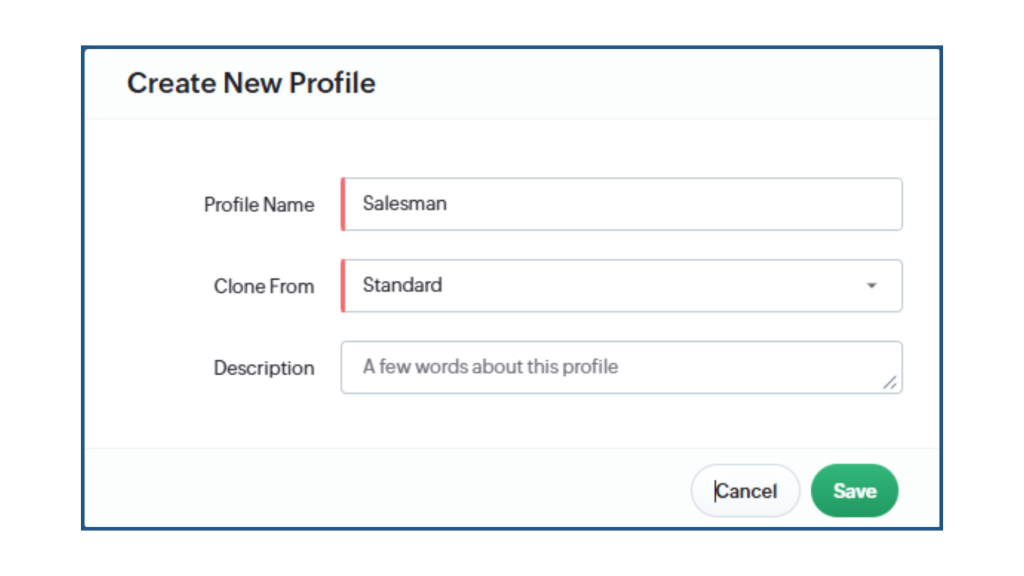
This gives you better control over your data and avoids accidental edits to important fields.
From Custom Fields to Full Setup
Customizing fields and modules is about aligning Bigin with the way your business actually works. When your CRM matches your internal process, your team works faster, stays more organized, and avoids errors.
Once your customization is done, you’re ready to import your data from Excel and start using Bigin to manage your contacts and companies more efficiently.
Haven’t signed up for Bigin yet? Try the 15-day free trial to get started!



