If you’re running a small business, you don’t need a bloated CRM to get results. You need something simple and effective. That’s where Zoho Bigin comes in.
One of Bigin’s best features for small teams is how easy it is to track your sales stages with customizable pipelines.
A pipeline is the path your deals follow from start to finish. Each stage represents a step in your workflow, like “New Inquiry,” “Follow-Up,” or “Closed Won.” Being able to see where every deal stands helps your team stay organized and focused.
When setting up your Bigin account, you’ll be asked to choose a pipeline template. Some common ones include:
– Basic Sales Pipeline
– Customer Onboarding
– Order Management
– Deal Support
These templates give you a starting point based on your business type. But every company is different, and your process might not match the default. So let’s walk through how to create and manage your pipelines in Bigin the way you actually work.
If you haven’t set up Bigin yet, check out our blog on 6 Easy Steps to Get Bigin Set Up in 30 Minutes or Less before diving in.
Creating and Customizing Pipelines
1. Add a New Team Pipeline
- Go to Settings > Stages, then click + New Team Pipeline.
- Choose if you want to create an entirely New Team Pipeline, or if you want to create a New Sub-Pipeline (a pipeline within an already existing pipeline).
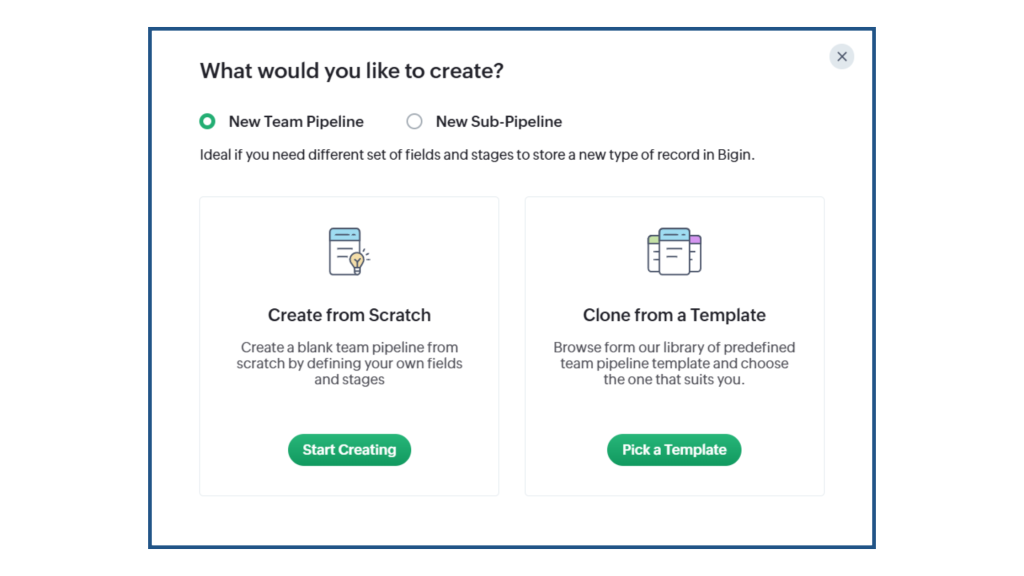
- Choose to create the pipeline from scratch or to use a demo
- If creating a pipeline from scratch: Follow the instructions provided by Bigin to create your pipeline, including choosing a name, deciding permissions, assigning stages, and choosing fields.
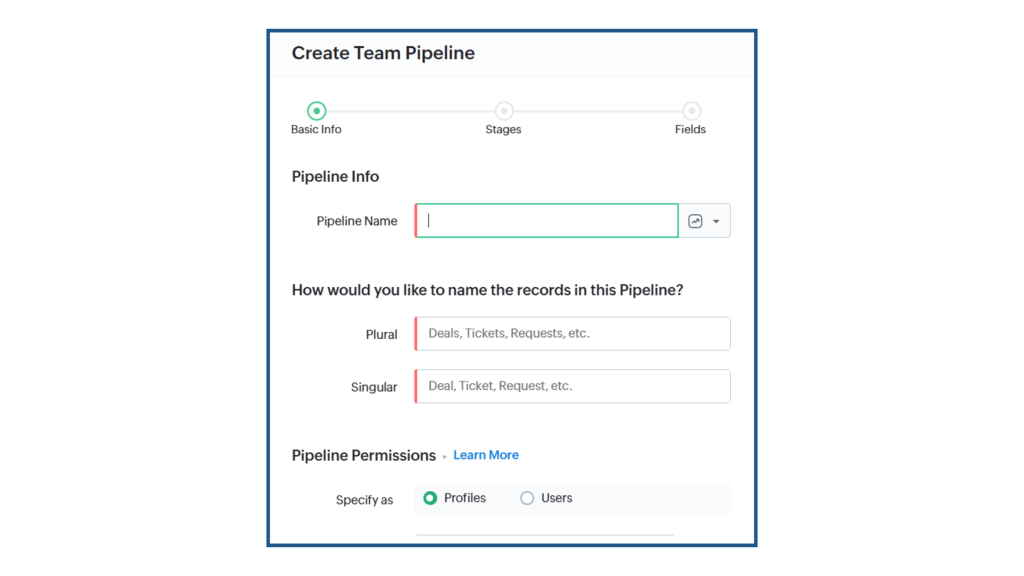
- If using a template: Get started quickly by choosing from Bigin’s list of already existing templates.
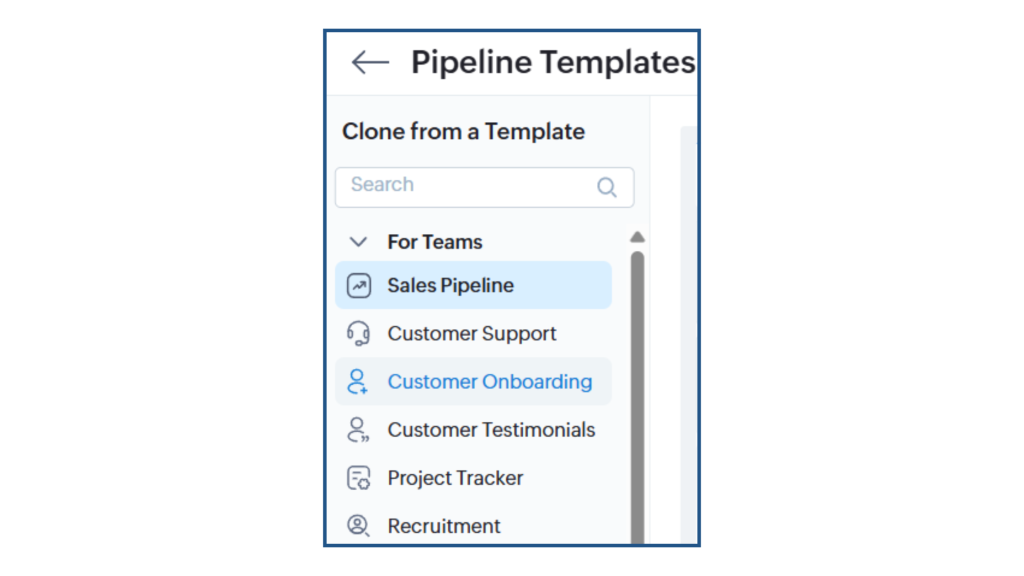
2. Edit Stages
Once your pipeline is created, click into it to see the stages. You can rename any stage by clicking the pencil icon. Use clear, action-based names that match how your team talks about work.
3. Add or Delete Stages
To add a new stage, click + Add Stage and give it a name and color. To delete one, hover over the stage and click the trash icon. You can also drag and drop stages to reorder them.
Managing Your Pipelines
Once your pipeline is set, here’s how to use it day to day:
✔ Move Records Between Stages
In the pipeline view, just drag and drop a record (like a deal or contact) to the next stage as progress is made. This keeps your pipeline clean and up to date.
✔ Filter by Stage or Owner
Use the filter bar at the top left corner to see deals assigned to a specific team member or stuck in a particular stage.
✔ Bulk Actions
Need to update multiple records at once? Hover over any record and use the checkboxes to select them. Then perform actions like update fields, change ownership, or move stages all at once.
✔ Add Activities to a Record
Click on any deal to open its detail view. Here, you can schedule calls, tasks, or events—all linked to the pipeline stage the record is in.
✔ Use the Timeline View
Toggle between the standard pipeline, the list view, or the sheet view to get a clearer picture of your records.
Why Pipelines Matter
A clean, well-defined pipeline keeps your business moving. You’ll know what’s working, where deals are getting stuck, and what needs attention. It gives your team direction and helps you focus on what drives revenue.
Once you’ve built out your pipelines and learned how to manage them, the next step is connecting Bigin with your other tools. You can integrate with popular apps like Quickbooks to streamline your entire workflow.
Looking for help in creating and managing your pipelines? Schedule a free demo with us to get a personalized walkthrough.
If you haven’t signed up for Bigin yet, start with the 15-day free trial and see how easy it is to manage your sales without the headache.



