If you’re a small business owner looking for a simple, powerful way to manage your sales pipeline, Zoho Bigin is one of the easiest CRMs out there. It’s made for teams that don’t have time to deal with complex software but still want to stay organized and close more deals.
Getting started doesn’t take long. If you haven’t already, check out our first blog on 6 Simple Steps to Set Up Bigin for a high-level overview. In this post, we’re focusing on one of the first things you’ll want to do: importing your data from Excel into Bigin.
Whether you’re switching from spreadsheets or another tool, you can get your data into Bigin in just a few minutes.
Before You Import: A Few Quick Rules
📌 Import or Create Companies before Contacts
If your contacts are linked to companies, upload your company list first or create it manually so Bigin can connect them properly.
📌 File Types That Work
You can upload .XLS, .XLSX, .VCF, or .CSV files.
📌 Only the First Sheet is Imported
If your Excel file has multiple sheets, make sure your data is on the first one.
📌 Use Clear Column Headers
Each column should match a field in Bigin, like “Name”, “Email”, or “Phone”. Clean, simple headers help the system match things correctly.
Steps to Import Your Excel File into Bigin
1. Go to the Right Module
Pick the module you want to import into, like Contacts or Companies. Click the downwards arrow in the top right corner and select Import.
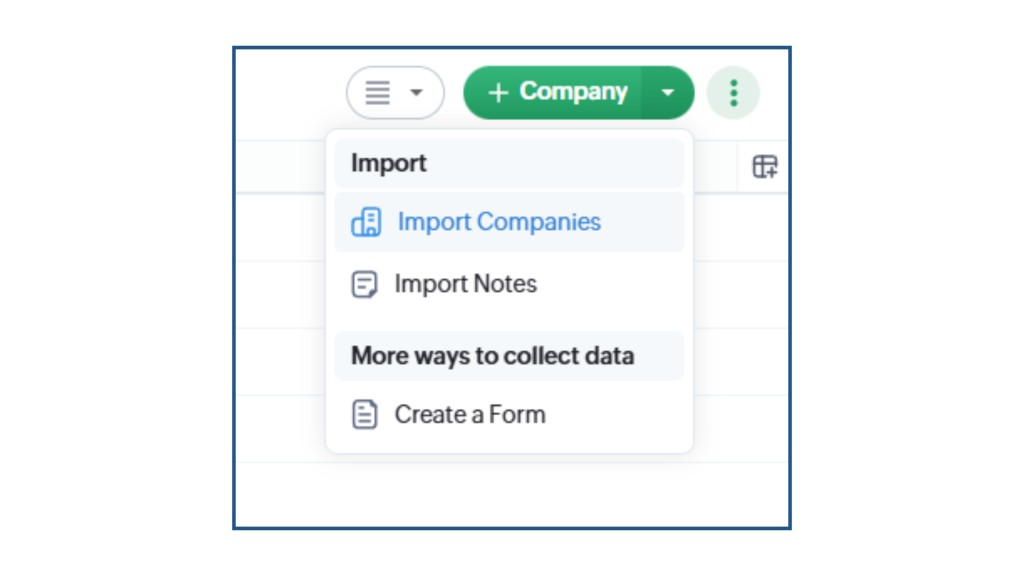
2. Upload Your File
Click Import from File and upload your Excel or CSV. Bigin will show a preview of the data.
3. Match the Columns to Fields
Bigin tries to match your column headers with CRM fields. Review and make any changes needed to get things lined up.
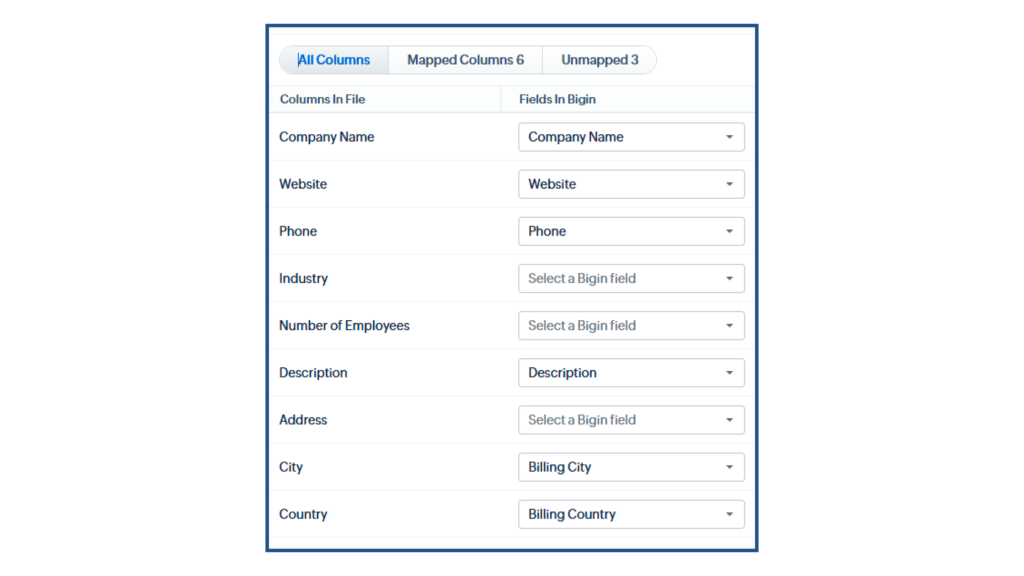
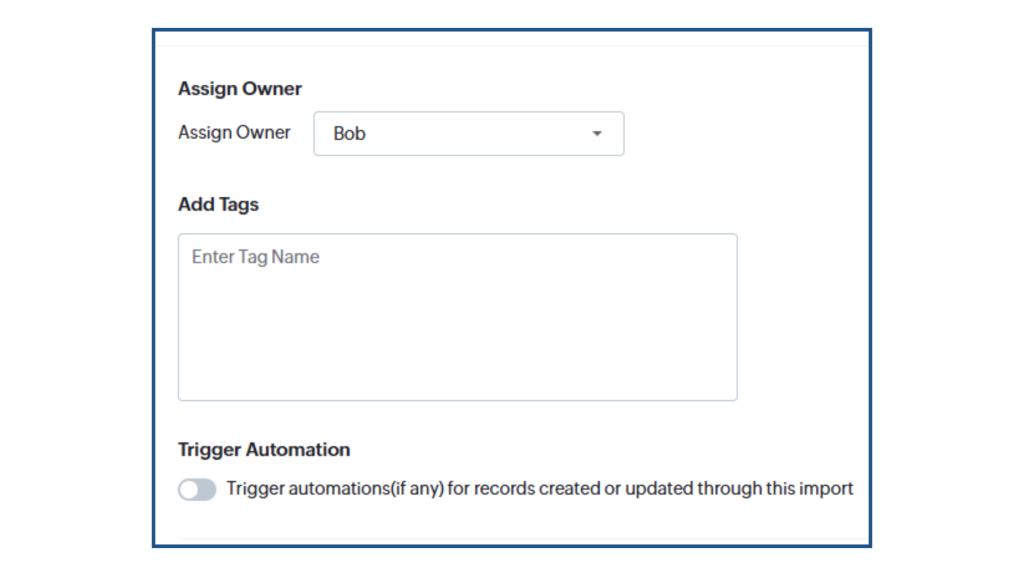
4. Confirm and Import
Once everything looks right, click Finish. Bigin will start uploading the records and show a summary when it’s done.
Focus on Growing Your Business
Importing your data into Bigin only takes a few minutes. That means less time doing manual data entry and more time actually running the business. Once your data is in, you’re ready to customize your pipelines to match how your team works. Rename stages, assign deals, and start tracking your sales.
Have questions related to Bigin? Contact us anytime!
If you haven’t signed up for Bigin yet, try the 15-day free trial and see how easy it is to get started.



