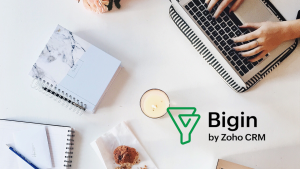When you’re running a small business, every hour counts. That’s why it’s important to connect the tools you rely on daily. Bigin by Zoho CRM makes this connection simple.
Once you’ve got your fields, your data, and your pipeline stages set up in Bigin, you’re ready to start making integrations with third-party apps. One of the most popular integrations is with QuickBooks. That’s why in this blog, we’ll go over the step-by-step procedure on how to integrate QuickBooks with Bigin.
Not set up yet? Read our blog on 6 easy steps to set up Bigin in less than 30 minutes to get started.
What is QuickBooks?
QuickBooks is one of the most widely used accounting software tools for small and mid-sized businesses. It helps you manage invoices, track expenses, run payroll, and generate financial reports. If you’re already using QuickBooks, connecting it to your CRM is a smart way to reduce manual work and keep your sales and finance teams aligned.
How the Integration Works
This integration is for QuickBooks Online (not the desktop version). Once connected, Bigin and QuickBooks can sync the following:
- Contacts/Companies ↔ Customers
- Products ↔ Items
- Invoices & Estimates → appear inside Bigin
The data stays up to date between both systems. For example, if you create an invoice in QuickBooks, you’ll see it under the related deal or contact in Bigin.
Step-by-Step Setup
1. Install QuickBooks in Bigin
- Go to Setup > Topping > QuickBooks > Install
- You’ll need to give permission and set any profile-level access rules
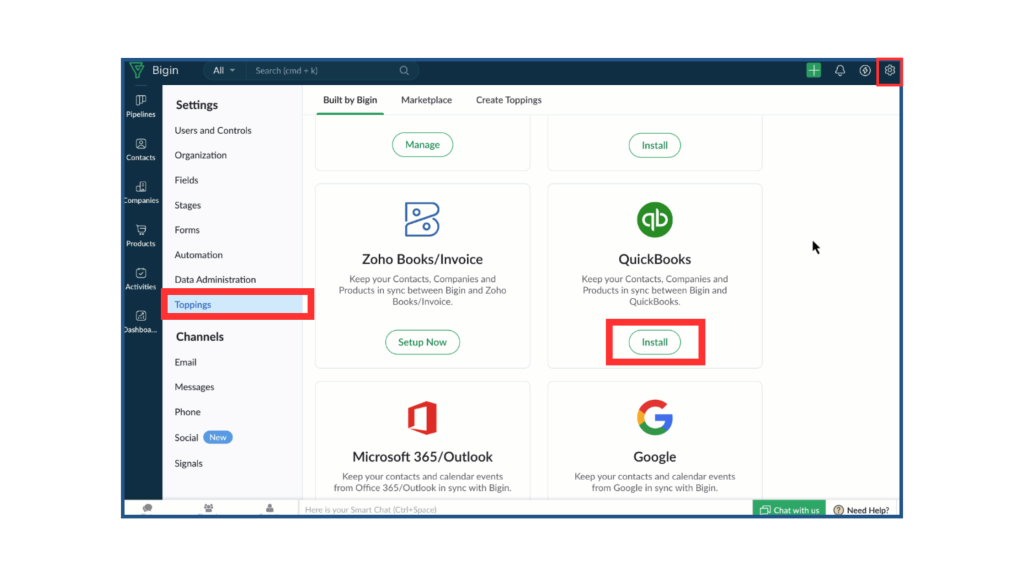
2. Authorize Quickbooks and Bigin
- Click Authorize on the QuickBooks card
- Log in and select the company you want to connect
- Do the same for Bigin—select your organization and click Submit and Accept
- After that, enter your Company ID from QuickBooks Subscription Settings. There’s a link right in the form that takes you there. Copy the ID and paste it in Bigin.
- Click Save
Syncing your Modules
Here’s what you can sync:
| QuickBooks Module | Bigin Module |
| Customer | Company/Contact |
| Items | Products |
For Customers → Company/Contact
- Choose whether to sync with Company or Contact
- Map the fields from Quickbooks to the corresponding fields in Bigin and click Save
Just a heads-up: If you map a parent field, the child field needs to be mapped too—and vice versa.
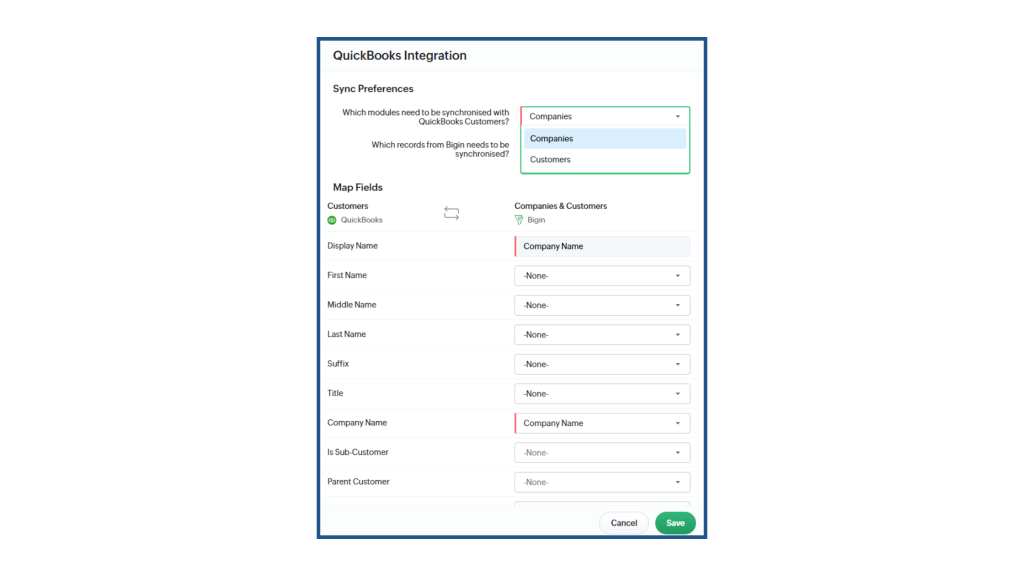
For Items → Products
- Pick a view in the Products module
- Map the 7 mandatory fields:
- Product Name
- Category
- As of Date
- Quantity on Hand
- Income Account
- Expense Account
- Inventory Asset Account
- Product Name
If any of these don’t exist in your Bigin setup, you’ll need to create them as custom fields before proceeding.
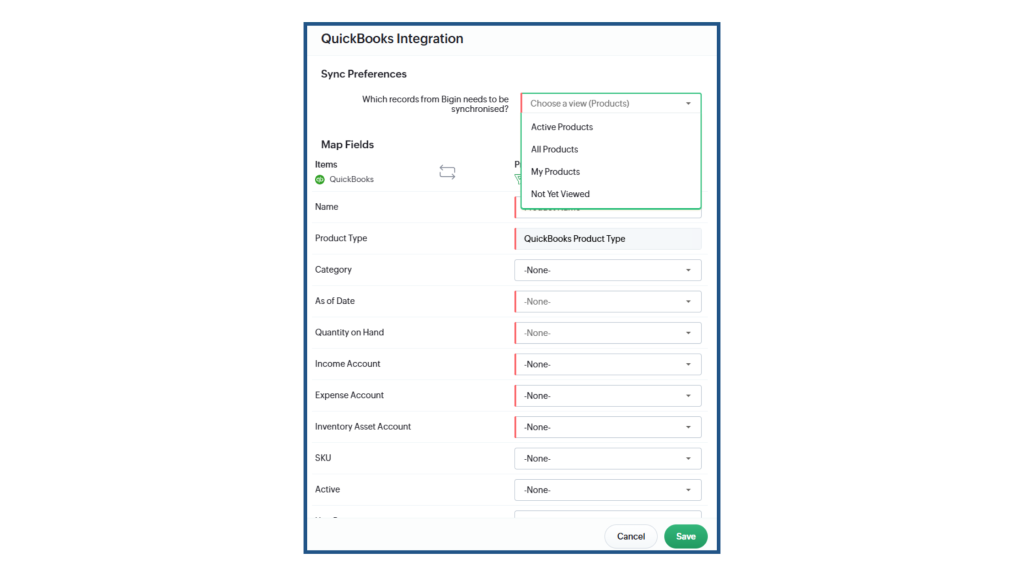
Only records inside the mapped views will sync, but if you create an invoice or estimate, Bigin will auto-create or update the linked contact/company in QuickBooks even if they weren’t part of the view.
Managing Invoices & Estimates in Bigin
Once you’re connected, a QuickBooks tab will show up inside related records (like Contacts, Companies, or Pipeline).
From a Pipeline deal, you’ll see a Create Quote/Invoice option. Clicking it pulls in product details from the deal, so you don’t have to retype anything. You can generate and send quotes or invoices from there.
From a Contact record, you’ll also have +Invoice and +Estimate buttons.
All quotes and invoices are automatically linked back to the deal or contact they came from and show up in the QuickBooks tab.
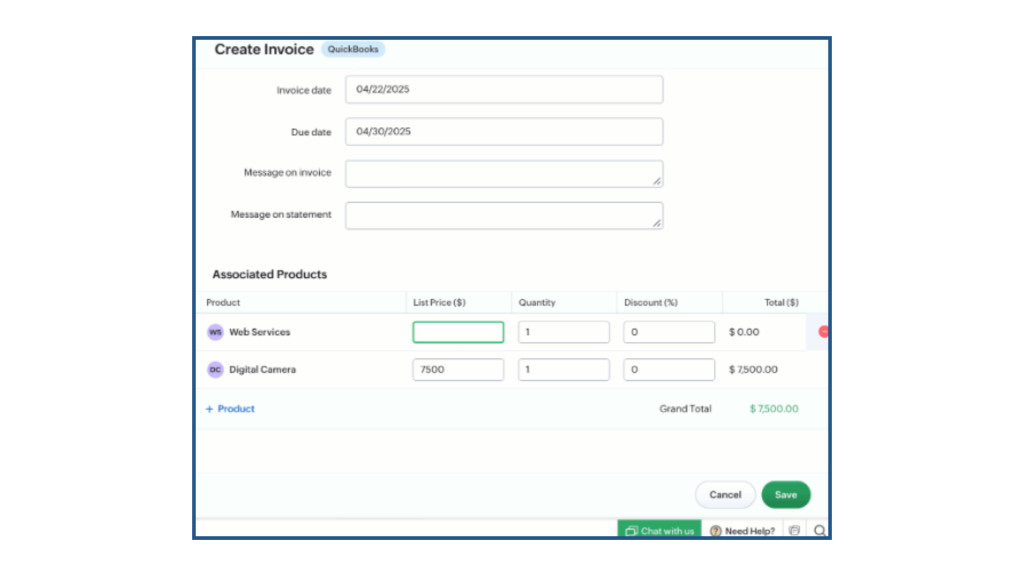
Benefits of the Integration
Integrating QuickBooks with Bigin means less manual data entry, fewer errors, and faster invoicing. Here are some key advantages:
- Automate repetitive finance tasks
- Generate invoices as soon as deals are closed
- Keep sales and finance teams on the same page
- Get a more complete picture of your revenue pipeline
- Save time by avoiding double data entry
By keeping both systems connected, you’ll spend less time switching between platforms and more time growing your business.
Want to Do Even More with Finance in Bigin?
Handling finances in Bigin through integrations like QuickBooks is awesome—but did you know Bigin also allows you to take payments? Schedule a free demo with our team to see how you can manage your entire customer journey, from pipeline to payment, all in one place.
If you haven’t signed up yet, try Bigin for free with a 15-day trial. No credit card required.